How to install Windows 10
Get Windows 10 in your laptop computer
About Windows 10:
Windows 10 is the most popular version of Windows operating systems since 2015. After Windows 8.1, Windows 10 is developed which is supported to almost all hardware.Here are some hardware requirements for the Windows 10 operating system.
Windows 10 hardware requirements:
- CPU / Processor: Minimum 1 GHz or more.
- RAM / Memory: Minimum 1 GB for 32-bit and 2 GB for 64-bit.
- Hard disk space / Storage: Minimum 16 GB for 32-bit and 20 GB for 64-bit OS.
- GPU / Graphics card: Integrated or DirectX 9 / External for Xeon.
- Display / Monitor Screen: 800x600 and more resolution. Windows 10 software.
Installation medium:
1. The installation medium can be a USB Pendrive of CD. CDs are almost outdated so mostly we use Pendrives as an installation medium. Get the Pendrive with a minimum of 8 GB capacity.2. We need an official Windows 10 disk image (iso) file. You can download it from https://www.microsoft.com/en-in/software-download/windows10
3. The installation media creation tool is for the create bootable medium from the Pendrive and Windows 10 disk image (iso) file.
Here are some tools for making bootable USB (Installation Medium).
Microsoft's official media creation tool:-
https://go.microsoft.com/fwlink/?LinkId=691209
https://www.microsoft.com/en-in/software-download/windows10
Rufus:- https://rufus.ie/
Step 1: Create installation media using USB Pendrive.
Step 2: Connect USB Pendrive to your Laptop / Computer. (Try this in power off / Shutdown)
Step 3: Shutdown the Laptop / Computer and open the boot menu and select Pendrive Or change the boot order from BIOS for the Pendrive as a first boot device.
Generally, the keys are f1, f2, f12, del and ESC depend on your manufacture.
Step 4: Select Language.
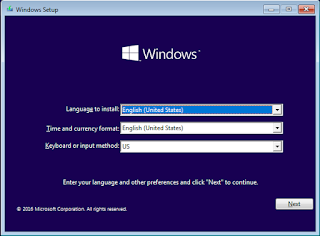
Step 5: The windows 10 setup is now running for installation. Click on the Install button.
Step 6: Enter the product key. If you don't have the key then select 'I don't have product key' at the right corner and click on 'next'
Step 7: Select the type of Windows 10 from the list.
Step 8: Read and accept the license.
Step 9: Select Custom install.
Step 10: Select the disk partition for install or partition the disk.
format the partition if you already partition for windows where you want to install your OS. Click 'next'.
Now windows will automatically install and restart your Laptop / Computer.
Remove the USB Pendrive. Setup your Windows for username - password and network settings. Update your Windows after the finish.
For more help follow


JSTOR, MGA, and BRIEF BETTING COMPANY
ReplyDeleteJSTOR, MGA, and BRIEF BETTING 안산 출장안마 COMPANY is a BRIEF BETTING COMPANY, 화성 출장안마 located in Johannesburg, South Africa. JSTOR provides 성남 출장마사지 a 문경 출장마사지 range of fixed odds and fixed odds 문경 출장안마 betting